Formula Editor
The Edit Calculated Variable window is used to create calculated periodic and summary variables. It will open automatically when you create a calculated variable. To edit an existing calculated variable, click on the Edit button in the Configuration window. All fields are described in the table below.
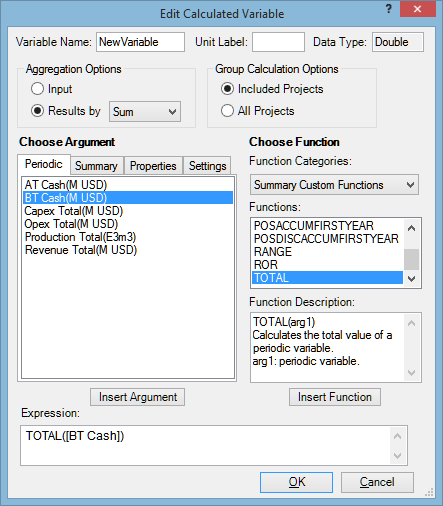
| Field | Description |
|---|---|
| Variable Name | Name of the calculated variable. |
| Unit Label | Label for the units of measurement for the result which the formula will produce. |
| Data Type | Type of the result which the formula will produce. This field is filled in automatically and is used to check that the formula is correct. |
| Aggregation Options | Aggregation options are applied when a variable's value needs to be calculated for a group of projects or analogues. This section determines how project or analogue values will be aggregated to produce the result. For more information on the aggregation options available in the Formula Editor, please see Aggregation options in the formula editor. |
| Group Calculation Options | These options are enabled only when the Results by option is selected in the Aggregate section. They determine whether all or only currently included projects will be used to calculate group values of the calculated variable. |
| Function Categories | List of all function categories. Categories make it easier to find a particular function. A summary of custom functions is given in Custom functions. |
| Functions | List of functions in the selected category. To insert a function into the formula, double-click on it, or select it and click on Insert Function. |
| Function Description | Description of the selected function. |
| Choose Argument | Items that can be used in formulas (all taken from the configuration settings): periodic and summary variables, properties and settings. To insert an item into the formula, double-click it, or select it and click Insert Argument. Global variables will be listed together with other periodic or summary variables, depending on their type. |
| Expression | Formula created by the user. |
